Blogger
I used this to post the Grace Christmas song video below.
If you have not blogged before, review my earlier postings on blogging. To upload video just click on the little film icon at the top of your new post window (second from right - next to the eraser). It will take you through the stops of browsing your hard drive to find the video and then uploading. You can add text you post and - you are done! Very easy.
Google Video
I used this to post the Tessa Christmas song video below.
Go to the Google video website by clicking here
You will see a page that looks like this:
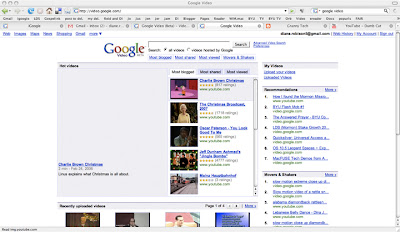
Click on 'upload videos' on the upper right under 'my videos'. This will open up a screen that walks you through the steps to find and label your video. Youe video will appear on the web for all to see. If you don't want this, select 'unlisted'.
When the upload is completed (may take a while) go to 'See all your uploaded videos' and view your video on Google Video. You will see a screen like this:
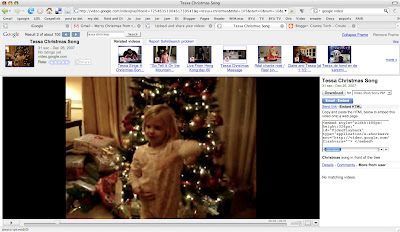
Now you need to get the html code to add to your blog. I know - this sounds complicated - but, trust me, it's not. Click on the blue 'Email-Embed' button at the top right of the screen. Then click on 'Embed Html'. This brings up the Html code into the small window below. This will tell Blogger where to find your video. You need to copy this code (highlight it and then control C) and then go to the new post in blogger where you want to put your video. Click the tab at the top that says 'Edit Html'. You will see any text you have entered thus far. Just put the cursor in the spot where you want the video to go and paste the code (control V). Go back to compose view by clicking on the 'compose' tab and you will see your video and can continue adding text and images.
One note - this pasting of Html code showed me a trick that overcomes one of my biggest problems with Blogger. It has been so hard for me to get pictures where I want them. I resize and drag but the window is so small and the pictures seem to jump all over the place. What I discovered is that you can switch to Html view, find the code for your picture (based on location in relation to text - it is the long string of unintelligible text), cut (highlight and control X) it, and then paste it where you want it - so nice!

No comments:
Post a Comment