I just filled up my 3rd (that's right 3rd!) Gmail account.
Gmail has plenty of storage - for most people. And they keep adding it every day. As of April 19, 2009 they offer 7.86 GB of storage. Picasa (which I have almost filled up as well) has 1 GB.
I don't know why, but that is not enough Gmail storage for me. I send and receive loads of photos and pdf files so maybe that is why I tend to fill up accounts.
One solution is to pay for more storage. Check here for more information.
If you don't want to do that, here are a couple of free solutions:
In the past I have just created a new Gmail account and had mail forwarded. But that option had some challenges - the biggest being exporting my contact list. I can get all the addresses in the new account, but so far (as of April 19,2009) Gmail doesn't have a way to export contact groups. I use groups all the time and it is a royal hassle to recreate them.
Or - you can clean up your current account
So today I decided to do some Gmail 'spring cleaning' by getting rid of some messages. Since I have over 7,ooo inbox messages and who knows how many sent messages, I wasn't about to go through them one by one. What I really wanted was to delete messages with large attachments. I didn't want to do that for messages sent to me, because there are some precious photos in that group that are wonderfully searchable and difficult to recreat if lost. Keeping them in gmail is a great way to have a backup. But the messages I sent to others are not as important to save since I have them (somewhere) on my hard drive or in back ups.
Here is what to do to just find sent messages with attachments:
type this into the 'search mail' window at the top of your gmail screen:
has:attachment from:me label:sent
if you want to find all messages (sent and received) with attachments type:
has:attachment
Scan through these messages (if you want) to make sure you don't mind deleting them.
Just above your list of emails there is an option to 'select' 'all'.
Do that
Now a little message will appear that asks if you want to select all messages from that search. Click that and now everything is selected.
Now, get brave, and click 'delete'. You will get a chance to change your mind when Gmail asks if you are sure.
When I did that, my account went from 94% full to 61% full!
Showing posts with label Gmail. Show all posts
Showing posts with label Gmail. Show all posts
Sunday, April 19, 2009
Saturday, February 2, 2008
Geeky ladies - iphoto plus gmail (macs only) - fiddly
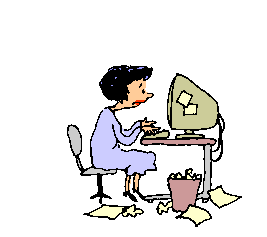
My friend Ruth and her husband David have a snazzy new macbook computer. They just came to visit my husband and I here in Trinidad and we had some fun computer chats. Now that Ruth is home I see her online all the time (gmail chat) so I told her she is turning into a computer geek. Today she was trying to figure out how to send an iphoto picture via gmail. This is not a simple task so we had quite a (gmail chat) conversation. Because others may be having the same challenge, I thought I would paste our conversation here:
ME: click to open the smiley blue square at the left side of your dock (bottom of the screen)
it is called the finder
smiley is the man!
he knows where everything is in your computer
Ruth: got it
ME: do you see pictures folder?
Ruth: yes
ME: click on it
Ruth: got it
ME: you should see a list of your pictures folders
are there some in there?
Ruth: there is photo library and photo booth
ME: ok
let's add a new one
click on 'pictures' so it is highlighted
now look at the daisy looking thing at the top of the screen
click on the little downwards pointing triangle
it will drop down a menu
click on 'new folder'
Ruth: got it
ME: and name it
mine is named *for email
I put the asterisk so the folder will be at the top of the list
Ruth: did it
ME: so - you now have a folder created to hold your emailable pictures
now open iphoto
this may seem like lots of steps but it is really quite easy once it is set up
Ruth: okay
ME: are you in iphoto?
Ruth: yes
ME: highlight the picture or pictures you want to email
click on 'file'
then 'export
a menu pops up
there are 4 choices at the top of the menu
you want 'file export'
then you can pick the size of the images
Ruth: hang on I made one of the pics completely disappear!
ME: push command Z
to undo stuff
or edit undo
Ruth: okay I got the pic back
I am at the export stage
what's next Dr imac?
ME: you need to tell it what size picture
size will vary depending on what your purpose
if you are sending a pic for someone to print
you want a larger file
if they will just look at it on the computer, you want smaller
Ruth: how do I make it smaller?
ME: for smaller type 700 or 800 into the box with the largest number
first click on 'scale images no larger than:
then you can type
that will make a smaller pic
then click on export
you can give the pic a title
and tell where to put it
you want to put it in your new handy dandy *for email folder
Ruth: there's nothing that says scale images, just small med large
ME: really?
yours is different than mine
ok - just click the size you want
I like medium
does it give you a choice where to put it?
Ruth: ummmmm
can't see that
hey I think I did it!
now what did I do?
ME: you have nice little photos waiting for you to email
Ruth: I clicked on export and it said where?
ME: now open gmail
as I explain this it sounds so incredibly complicated
but it isn't that bad
Ruth: k
ME: so compose your message
you can test one to me
one thing - most of the settings you are making this run through will open as defaults next time you do this - so that is a bit easier
Ruth: OK
ME: now click on 'attach a file'
then browse
should open up your happy face finder
Ruth: how do I browse?
ME: click the word browse
Ruth: desktop comes up in box
ME: good
look for the pictures folder
Ruth: got it and got both pix chosen and attached
shall I send them?
ME: yes!
Ruth: it worked Di
you are a genius
ME: now do it 10 times so you don’t forget
you have learned some things that will help you with other tasks too
how to navigate the computer
make folders
Saturday, September 29, 2007
Gmail
I love Gmail!
Gmail is free!
It has certain limitations - mainly that messages can only be read and composed while your computer is connected to the internet. But the free storage and the search capacity are amazing. I actually have a number of accounts. I have my main one as well as a secondary one that I use for all online purchases and registrations. That one fills up constantly with junk mail but I only check it every few weeks. This keeps my main account nice and clean. I have also created accounts for special purposes when I knew I would be collecting lots of messages with hefty attachments (for some of my research projects). I keep a careful record of all Gmail account names and passwords on a Word document stored in my computer in a folder called, not surprisingly, 'computer info'.
If you don't have a Gmail account click here (just click on the word 'here') to sign up.
There are lots of things you can do with Gmail. Here are a few of my favorites:
Search
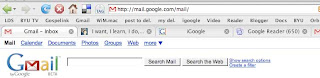
If you are trying to find an email just recall a word or two from it and type them into the search window. Then hit return or click on 'Search Mail'. A list of messages containing those words will appear. You can also search by a person's name if you want a quick way to find their emails.
Labels
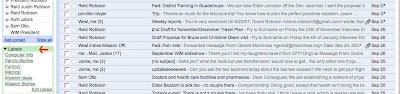
Labels are kind of like file folders. Imagine setting up a file for certain emails you may want to access later. You can do that by creating labels. The nice thing about labels as opposed to folders is that you can put the same email into multiple imaginary folders by giving it more than one label. Because of the great search capacity in Gmail, you don't need to give every message a label. Just think about what groups of emails you may want to retrieve. You can see (above) the current labels I have in my Gmail - or maybe you can't - the image is very small. I am currently using: Computer info, Family stories, Fun(ny), Medical, Mission ideas, and Mission Stories. I expect my label list will grow as time goes on.
It is easy to create and apply labels.
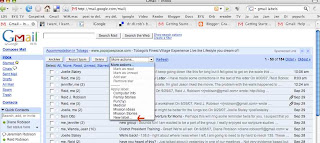
To get started just select a message you want to label by clicking in the little white box to the left of the sender's name. A checkmark will appear. Then click on the tiny downward facing arrow to the right of the window near the top of your screen that says 'more actions'. A drop down menu will appear. Click on 'new label' and type in a title for that label. The label will automatically be applied to the message you selected and in the future it will appear as a label in your 'more actions' menu. Later, when you have another message you want to label. Just select the message, click on 'more actions' and then click on the label title. It is also possible to remove labels and edit them. The Gmail help link (upper right hand corner) is a great place to learn more.
Have fun searching and organizing!
Gmail is free!
It has certain limitations - mainly that messages can only be read and composed while your computer is connected to the internet. But the free storage and the search capacity are amazing. I actually have a number of accounts. I have my main one as well as a secondary one that I use for all online purchases and registrations. That one fills up constantly with junk mail but I only check it every few weeks. This keeps my main account nice and clean. I have also created accounts for special purposes when I knew I would be collecting lots of messages with hefty attachments (for some of my research projects). I keep a careful record of all Gmail account names and passwords on a Word document stored in my computer in a folder called, not surprisingly, 'computer info'.
If you don't have a Gmail account click here (just click on the word 'here') to sign up.
There are lots of things you can do with Gmail. Here are a few of my favorites:
Search
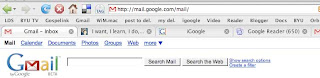
If you are trying to find an email just recall a word or two from it and type them into the search window. Then hit return or click on 'Search Mail'. A list of messages containing those words will appear. You can also search by a person's name if you want a quick way to find their emails.
Labels
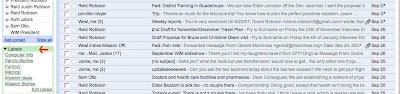
Labels are kind of like file folders. Imagine setting up a file for certain emails you may want to access later. You can do that by creating labels. The nice thing about labels as opposed to folders is that you can put the same email into multiple imaginary folders by giving it more than one label. Because of the great search capacity in Gmail, you don't need to give every message a label. Just think about what groups of emails you may want to retrieve. You can see (above) the current labels I have in my Gmail - or maybe you can't - the image is very small. I am currently using: Computer info, Family stories, Fun(ny), Medical, Mission ideas, and Mission Stories. I expect my label list will grow as time goes on.
It is easy to create and apply labels.
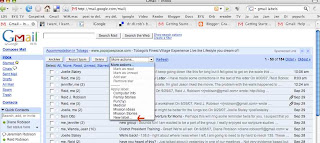
To get started just select a message you want to label by clicking in the little white box to the left of the sender's name. A checkmark will appear. Then click on the tiny downward facing arrow to the right of the window near the top of your screen that says 'more actions'. A drop down menu will appear. Click on 'new label' and type in a title for that label. The label will automatically be applied to the message you selected and in the future it will appear as a label in your 'more actions' menu. Later, when you have another message you want to label. Just select the message, click on 'more actions' and then click on the label title. It is also possible to remove labels and edit them. The Gmail help link (upper right hand corner) is a great place to learn more.
Have fun searching and organizing!
Subscribe to:
Posts (Atom)
