Gmail is free!
It has certain limitations - mainly that messages can only be read and composed while your computer is connected to the internet. But the free storage and the search capacity are amazing. I actually have a number of accounts. I have my main one as well as a secondary one that I use for all online purchases and registrations. That one fills up constantly with junk mail but I only check it every few weeks. This keeps my main account nice and clean. I have also created accounts for special purposes when I knew I would be collecting lots of messages with hefty attachments (for some of my research projects). I keep a careful record of all Gmail account names and passwords on a Word document stored in my computer in a folder called, not surprisingly, 'computer info'.
If you don't have a Gmail account click here (just click on the word 'here') to sign up.
There are lots of things you can do with Gmail. Here are a few of my favorites:
Search
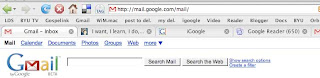
If you are trying to find an email just recall a word or two from it and type them into the search window. Then hit return or click on 'Search Mail'. A list of messages containing those words will appear. You can also search by a person's name if you want a quick way to find their emails.
Labels
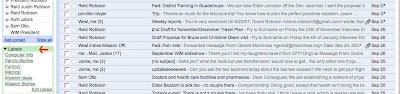
Labels are kind of like file folders. Imagine setting up a file for certain emails you may want to access later. You can do that by creating labels. The nice thing about labels as opposed to folders is that you can put the same email into multiple imaginary folders by giving it more than one label. Because of the great search capacity in Gmail, you don't need to give every message a label. Just think about what groups of emails you may want to retrieve. You can see (above) the current labels I have in my Gmail - or maybe you can't - the image is very small. I am currently using: Computer info, Family stories, Fun(ny), Medical, Mission ideas, and Mission Stories. I expect my label list will grow as time goes on.
It is easy to create and apply labels.
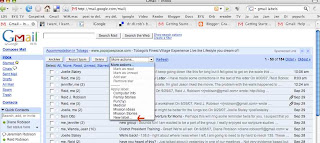
To get started just select a message you want to label by clicking in the little white box to the left of the sender's name. A checkmark will appear. Then click on the tiny downward facing arrow to the right of the window near the top of your screen that says 'more actions'. A drop down menu will appear. Click on 'new label' and type in a title for that label. The label will automatically be applied to the message you selected and in the future it will appear as a label in your 'more actions' menu. Later, when you have another message you want to label. Just select the message, click on 'more actions' and then click on the label title. It is also possible to remove labels and edit them. The Gmail help link (upper right hand corner) is a great place to learn more.
Have fun searching and organizing!

1 comment:
Great start! I will be working on the labeling part. Thanks for sharing with us/me (before) and now. SJO
Post a Comment